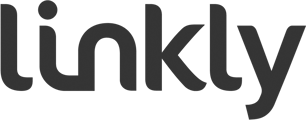Set up tipping amount options and how to get tipping reports.
The Linkly Tipping feature allows merchants to use the Linkly payment solution to collect tips during the payment flow. These tips are added automatically to the total amount that the customer will be charged. The tipping settings are managed by the Linkly EFT-Client and merchants can manage the values through the User Interface (UI).
Setting the Tipping Values
- Open the EFT-Client User Interface and “Click” on the Ctrl Panel button
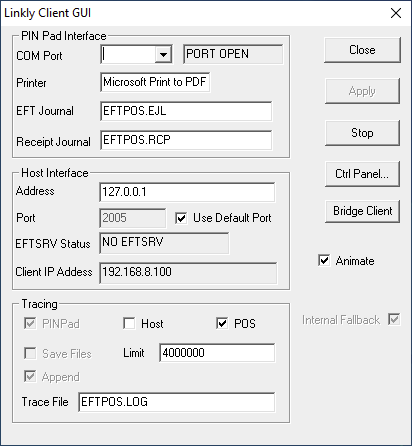
- In the EFTPOS Control Panel, click on the Tipping tab (F9).
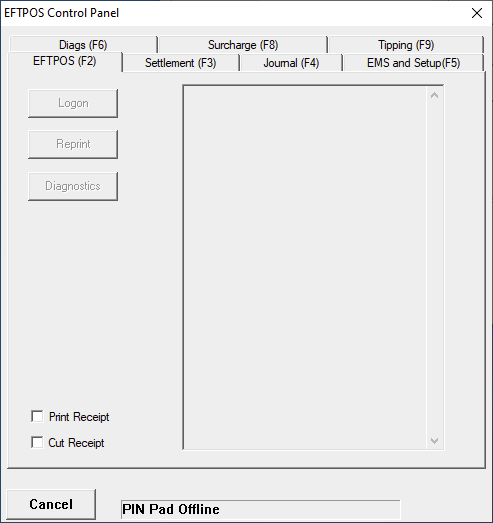
- The Tipping tab will appear and be ready for input of new values or changes.

- Input the desired tipping rates for each of the options.
Please note:
- Tipping does not need to be enabled. If it is enabled, the values entered must be whole numbers and ‘0’ cannot be entered.
- If Tipping is disabled and re-enabled, the last values set will be used.
- For example, to change the value ‘5’ to ‘2’, deleting the ‘5’ and entering the ‘2’ will not work. Type ‘2’ first and then delete the ‘5’. Alternatively, highlight the ‘5’ and, while the ‘5’ is highlighted, enter the ‘2’. To change the tipping percentage values, enter the new value first and after this the existing value will be able to be deleted.
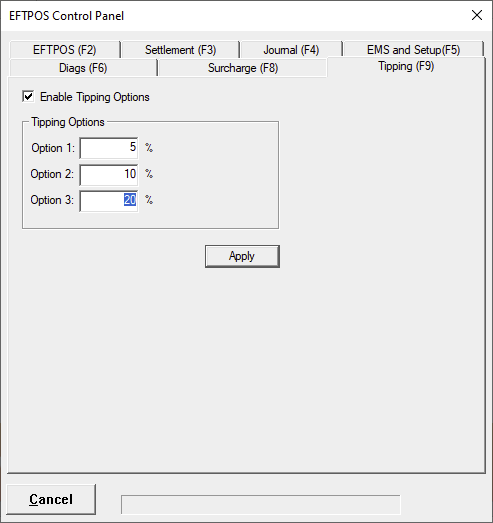
Tipping Reporting
Linkly provides tip reporting via its Local Totals report which can be generated containing details of total tips collected based on a given day, for all transactions in the previous 7 days.
For merchants with on-premises EFT-Client, the Local Totals report contains tipping details. The Local Totals report can be accessed via:
- the EFT-Client control panel (Journal Tab); or
- from the POS using the “Settlement” API
An example of the Local Totals report is below.